Git Gud
Last Modified: 04/26/2023 11:12AM GMT+0
This post is an excerpt of selected topics discussed in the free e-book: Pro Git by Scott Chacon & Ben Straub.
Please see the referenced materials to learn more.
Version Control Systems #
A Version Control System (VCS) is a software that records changes of files over time in a file system; VCSs keep track of file changes that can then be reverted to at any point.
There are many classes of VCS:
- Local VCS: A VCS that runs on a single local computer.
- Centralized VCS: A VCS that runs as a centralized server that client hosts can connect to to manage their repositories; a client-server VCS.
- Distributed VCS: A VCS that clones the repository, copying the contents of a project to each host; a peer-to-peer VCS.
Git is a Distributed VCS.
Git's Workflow #
The process of managing repositories in Git is through a 3-step workflow:
- Working Tree: Files that have changes or are untracked (have not been added to the commit history) are put into this state.
- Staging Area: Modified files are selected and added in this state in preparation of being of being committed or added as a new snapshot in the commit history.
- Commit History: Once the staged files are committed they are added as a new snapshot in the commit history.
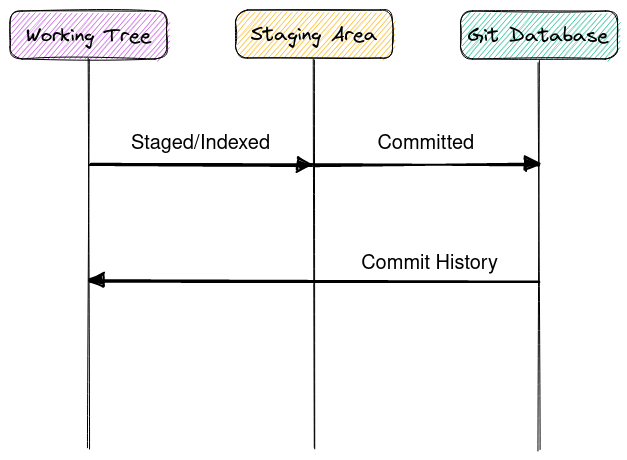
Viewing The Commit History #
To view the commit history: git log
To view the commit history with the changes made in each commit: git log -p
To view the last commits in the commit history: git log -<n>
To view the commit history with the statistic of the changes made in each commit: git log --stat
To view the commit history with a simple output: git log --oneline
To view the commit history with a graph of the branches each commit emerged from: git log --graph
To view the commits with the occurrences of some string: git log -S <string>
To view all the commits of some file: git log -- <path/to/file>
Tagging #
Tagging is the notion of marking a specific point in the commit history ie. for releases.
In Git there are two types of tags:
- Lighweight Tags: are tags that just point to a specific commit.
- Annotated Tags: are full objects in the Git database and contain metadata such as the name, email, date, and optional message.
To create a lightweight tag: git tag <tagname>.
To create an annotated tag provide either -a, -s, or -m flags.
To push a tag to a remote host: git push origin <tagname>.
To delete a tag use the -d option.
Branching #
Git uses pointers to a specific commit hash when it does branching.
When Git is initialized it creates a default branch (usually called master).
Git has a pointer called HEAD that it uses to identify the branch that
it currently points to.
For example, the ff. git log --oneline:
69dea327 (HEAD -> master) Update docs
395cbde4 Fix a bug
f123b15c Add a new feature
ab1b23fe Initial commit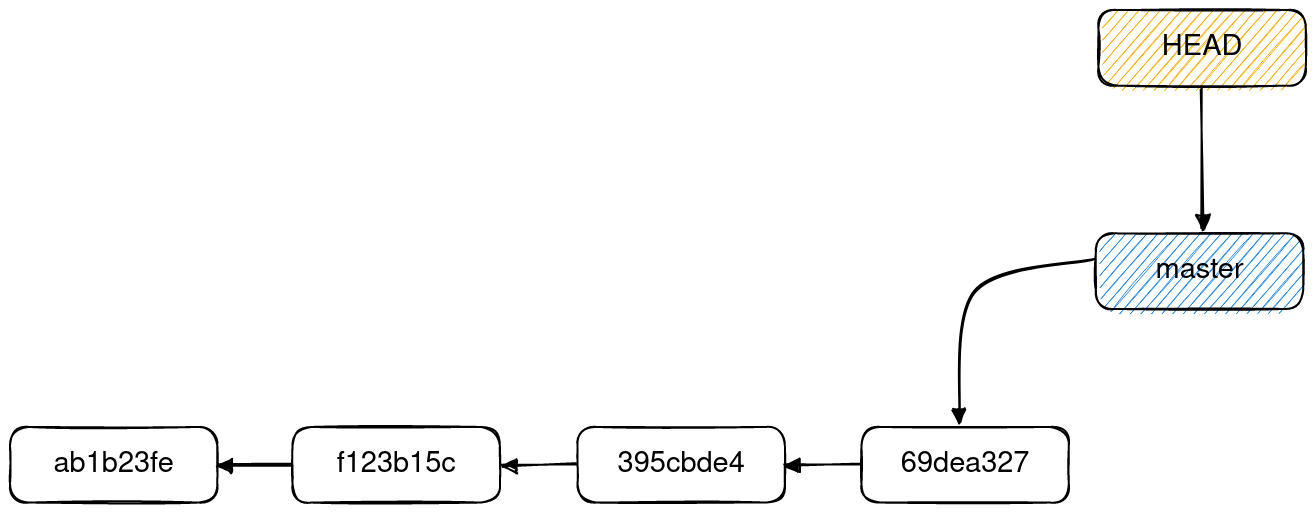
If a new branch is created using git branch quas:
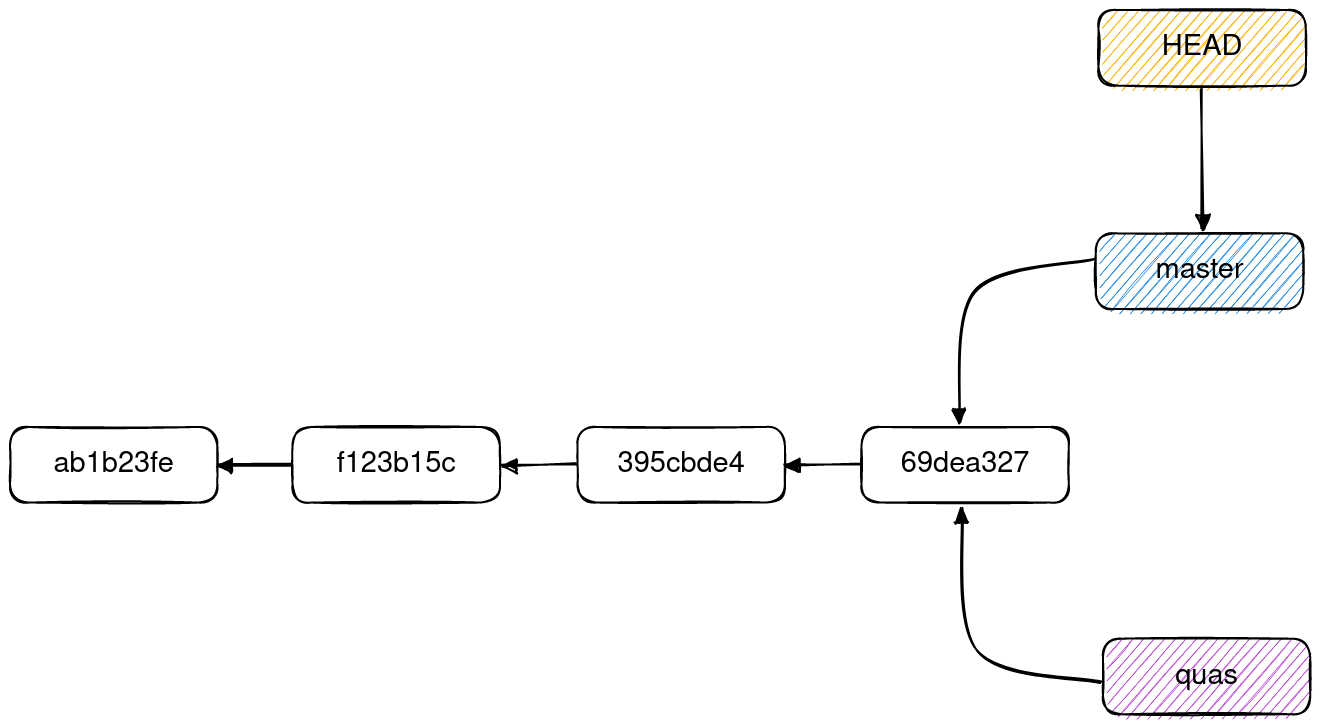
Here the current branch is still master since the HEAD pointer still
points to it.
To change the current branch to the new branch use git checkout quas:
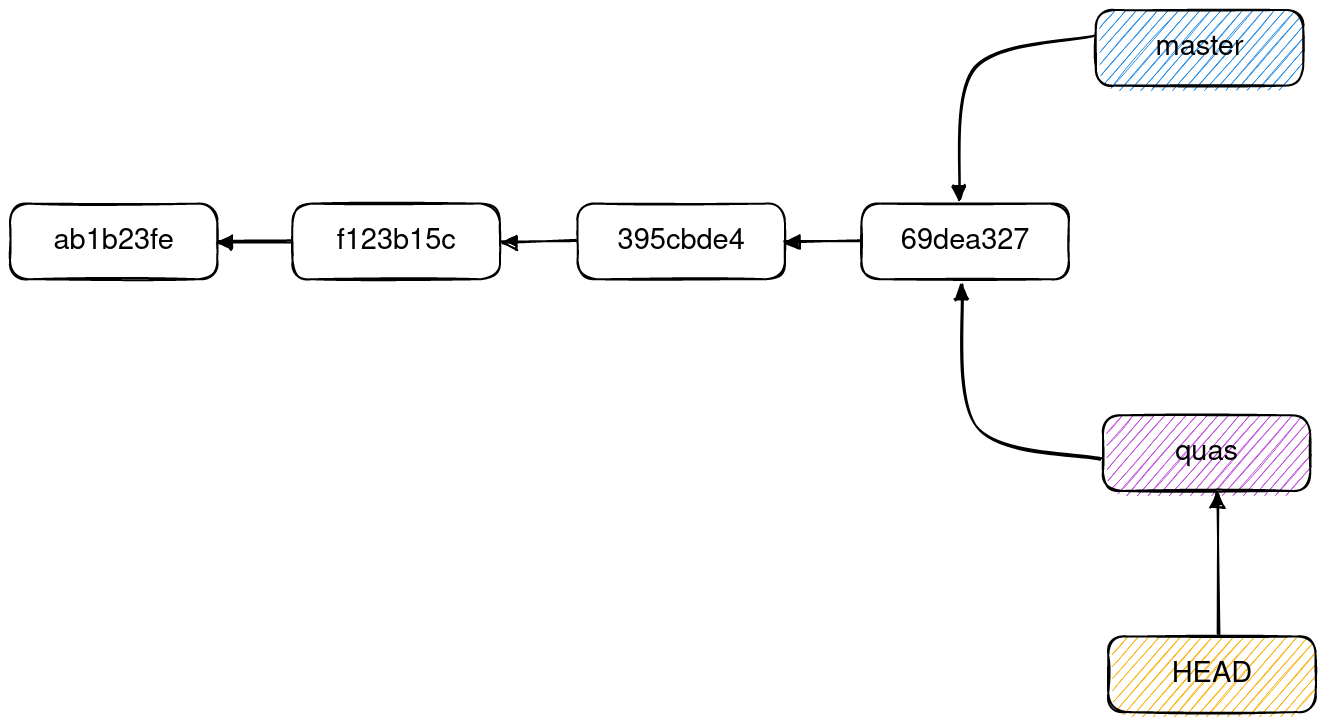
When new commits are made in this current branch quas, it will move
the pointer to that latest commit's hash.
For example when two new commits are made:
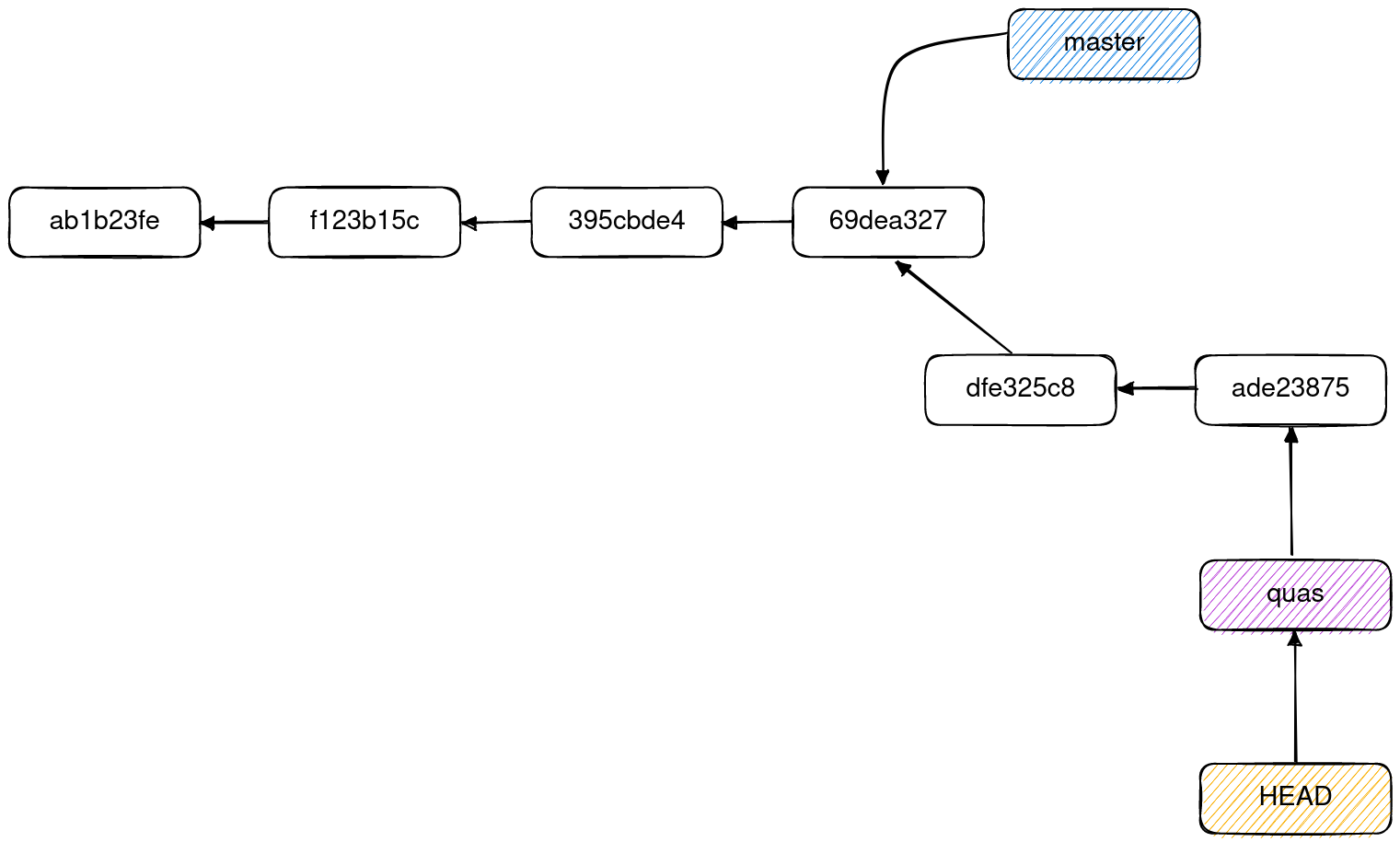
While in this branch, the master branch might have changes added to it.
This causes a divergence:
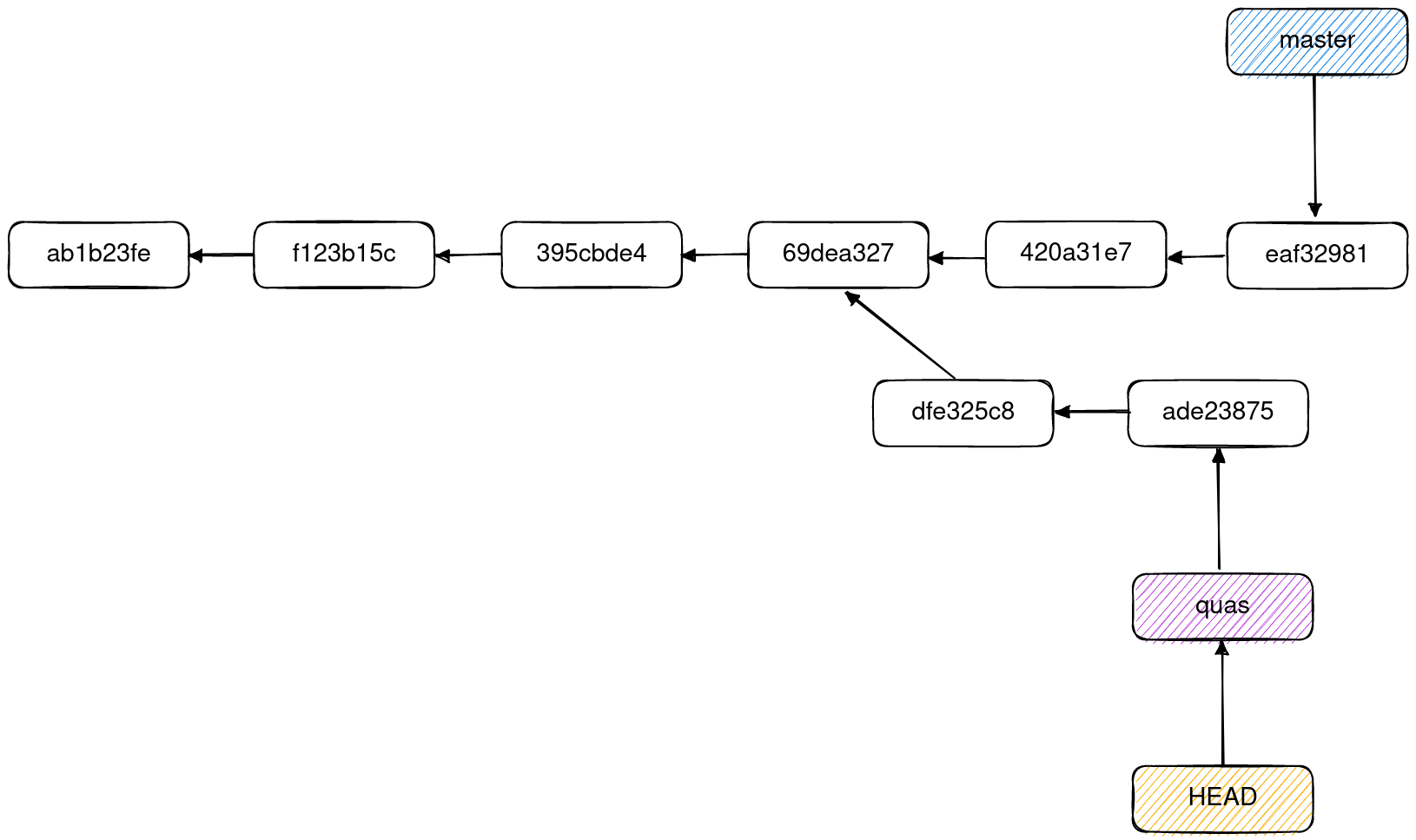
Merging #
There are three (3) common situations when commits of diverging branches are merged:
- Fast-forwarding: If the merge is simple enough Git just moves the pointer of the target branch to the latest commit hash of the source branch.
- Recursive: If the source branch's parent commit node is on an older commit node in the target branch: Git will try to resolve this by creating a merge tree on the common ancestor of the two branches and using that to resolve the 3-way merge.
- Conflicts: If Git cannot find a way to resolve the merge itself then manual intervention is required.
Please see Git: Merge Strategies for a reference.
Rebasing #
A rebase is another way to apply commits to divergent branches.
Unlike merges which can create new commits on a target branch, rebasing reapplies the commits on a source branch to the latest commit of a target branch.
Git Tools #
A list of useful Git commands and syntax.
Revision Selection #
Git's Reflog #
The reflog is a history of all references made in a local machine
ie. where the HEAD or branch pointers pointed to at a particular
point in time.
To view the reflog: git reflog
Referencing Commits #
To refer to a commit's parent use either the ~ or ^ commit
identifier.
For example:
# Get the parent of the HEAD pointer
git show HEAD^
# Get the parent of the commit with SHA-1 ID "bed2681f"
git show bed2681f~To refer to a range of commits the <sha1_from>..<sha1_to> syntax
can be used:
# Get all the commits that are unique to `quas` and are not
# in the `master` branch.
git show master..quas
# Get all the commits that are unique to the `master` branch
# and are not in the `quas` branch.
git show quas..masterSearching #
Git provides the grep comman to search for various strings in
its database; in the working tree, staging area, or commit
history.
To search for a string in Git: git grep <string>
To print the line number use the -n flag.
To only print the number of occurences in each file use
the -c flag.
To show the context of where the search string is executed
in use -p or the --show-function options.
Rewriting History #
Git's filter-branch #
The filter-branch git command rewrites branches using filter
options.
NOTE: This command SHOULD BE USED WITH CAUTION as misusing it may cause irreversible damage and/or corruption to your project's Git database.
Please refer to the SAFETY section in the filter-branch's help page:
git filter-branch --helpfor more.
Removing a file from every commit #
To remove a file from every commit using git filter-branch run:
git filter-branch --tree-filter 'rm -f <path/to/file>' HEADThis should be useful for situations where sensitive data was committed in the repository.
Git Internals #
In essence, Git is a content-addressable filesystem with a VCS interface on top of it.
This section describes all the objects in the .git directory that allows
it to do its work.
Plumbing & Porcelain #
Plumbing and porcelain commands in Git are essentially just low-level and high-level commands respectively.
The .git Directory #
When a Git repository is initialized in a project it creates a .git
directory with more or less the ff. files:
| File/Directory | Description |
|---|---|
config |
A file that contains all Git related configurations. |
index |
The staging area file. |
HEAD |
A file that stores the current branch/commit hash. |
hooks/ |
A directory that stores files for several Git hooks or events. |
info/ |
A directory that stores global exclude files for ignored patterns not tracked under .gitignore. |
objects/ |
The directory that stores all content in the Git database. |
refs/ |
The directory that stores all pointers into commit objects. |
Git Objects #
There are three (3) main objects that are created in Git:
blob- Blob objects store the content of a file.tree- Tree objects store blob objects or other trees and information about their filename (blobs) or dirname (trees).commit- Commit objects store tree objects and metadata of the commit.
Viewing Objects #
The Git cat-file command is used to view details about objects.
To view an object's content run the command with the -p flag.
To view the type of an object run the command with the -t flag.
Blob Creation #
The Git hash-object command is used to create blob objects.
To create a blob object using contents of a file: git hash-object -w <path/to/file>.
To create a blob through a stdin pipe: echo 'Hello Git!' | git hash-object -w --stdin.
As mentioned, blobs don't really carry any metadata about the content like its filename or directory name as it's really only an object that stores information about contents.
For this the tree object has to be created.
Tree Creation #
To create a tree, blobs or tree objects have to be added to the index or staging area with a mode and a path.
To do this run: git update-index --add --cacheinfo <mode> <object_sha1_hash> <path>
The ff. options used in this are as follows:
--addadds the blob or tree object to the index.--cacheinfo <mode> <object_sha1_hash> <path>registers a file that is not in the current working directory.
Once the files are indexed the tree can now be created by running: git write-tree.
Commit Creation #
Finally, once the tree objects have been constructed the commit object can now be created.
This is done by running the commit-tree command.
To create a commit object with no parent commits: git commit-tree -m <message> <tree>
To create a commit with a parent commit: git commit-tree -m <message> -p <parent_commit_sha1> <tree>
An object can also be manually created using tools for hashing and compression. See Pro Git - Git Internals: Object Storage for more information.